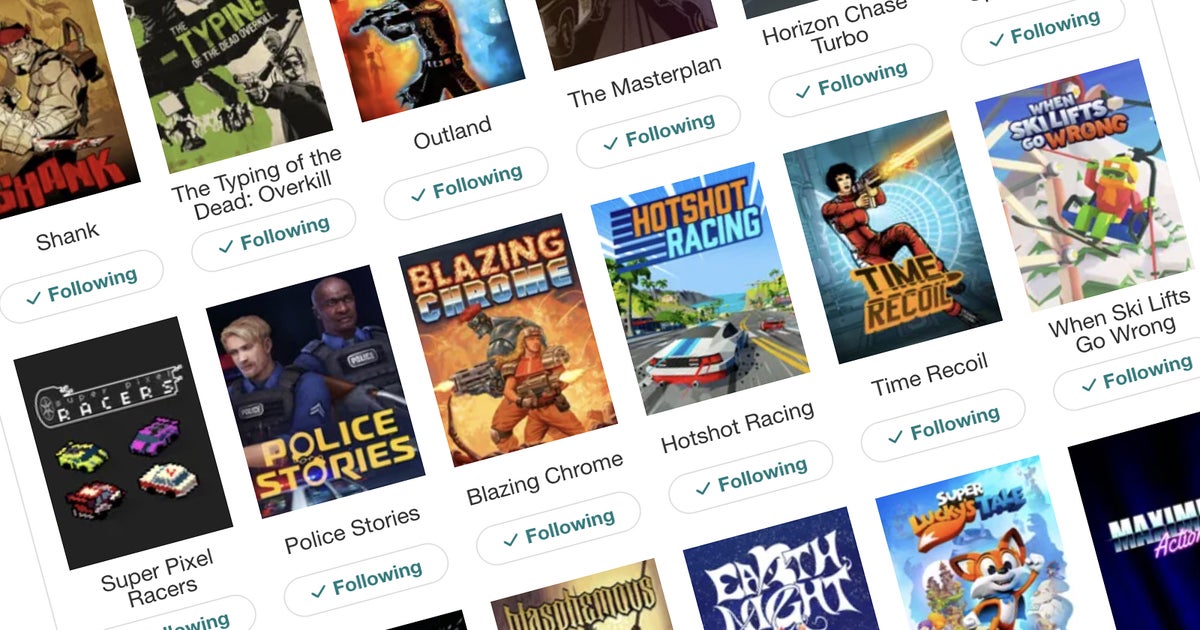We’ve been working on something that we hope you’ll love — especially if you’re the kind of gamer who has a wishlist longer than a Final Fantasy cutscene (guilty as charged).
Starting today, you can link your Steam account to your Gamer Network ID and get email alerts for articles about games in your Steam library and wishlist.
So, what does that mean?
Linking your Steam account means we’ll know which games you play or are interested in. Then, you can set your account to follow the games in your Steam libary — and whenever we publish news, reviews, guides, interviews, or updates about those specific games, we’ll email you about it.
No more scrolling through pages of articles hunting for that one bit of info about your favourite upcoming indie title or the latest patch for your go-to multiplayer game. If it’s in your library or on your wishlist, we’ve got you covered.
Why link your Steam account?
- Stay in the loop: Get email updates about the games you actually play or want to play. No fluff, just stuff you care about.
- Discover more: Find out when we’ve got guides, features, or deals about games you’re already invested in.
- It’s easy: Takes just a few clicks, and you’re good to go. No DRM, no loot boxes–just pure, tailored gaming content.
How to link your Steam account
- Go to the Steam library page in your account area.
- Hit the “Sign in with Steam” button.
- Your Steam library and wishlist will be linked to your account. Hit the “Follow all” buttons in the “Games from your wishlist” and “All games you own” sections to add your games to your interests list.
- Enable email alerting for content about your games at the bottom of the interests page.
- That’s it! We’ll email you whenever there’s something new to read about games in your account.
We built this because we want to make it easier for you to stay informed about the things you love, so whether you’re deep into Baldur’s Gate 3 or are counting down to the next Stardew Valley update, we hope you find it useful.
Thanks for being part of our community — and let us know what you think in the comments.